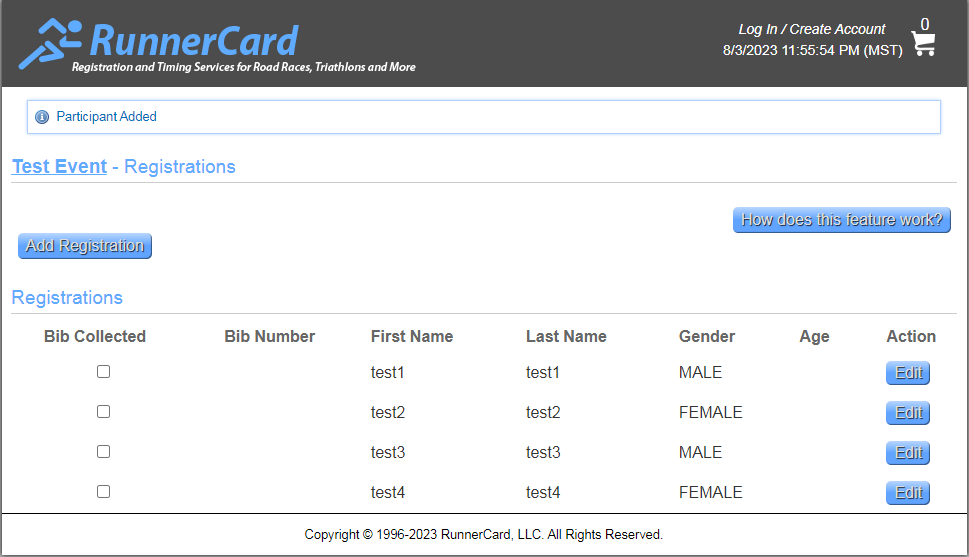Worker Access Registration Management help page
The Registration Entry view has a couple of features.
First, you see a list of the registered runners.
Sort the list This list can be displayed sorted by various parameters. The default order is by bib number. Click on any of the headers at the top to re-sort the list according to that parameter. Clicking on a header more than once and the order of the sort will be reversed. For example, clicking Last Name will sort the list by last name, starting with the beginning of the alphabet. Clicking on Last Name again will reverse the order and display the list starting with the end ofthe alphabet.
Edit a Runner's Information The button the far right of each line will allow you to edit the information for that runner. For example, if the spelling of a name is not correct, this can be remedied by editing the runner and entering the correct information. You can also change the gender or the race. The information that is displayed when Save is clicked at the bottom is the information that will be saved into the system. DON'T FORGET TO CLICK ON SAVE.
Bib Collected The left column is titled: Bib Collected. This means that the system has recorded that the marked runners have collected and received their bib number. This can be changed by clicking on the check box.
Manually Add a Runner A new runner can be added into the system by clicking Add Registration at the top.
Note: If online registration is being accepted at the same time that a runner is entered into your event, be sure that you leave a gap in the bib numbers so that the next person to register online is not assigned the bib number that you are working on assigning to the runner that you are manually entering.